Please select your Telescope platform.


Please be aware, it is always best practice to plug in the APPSTAR while the entire unit is powered down.

This is the screen you will see depending on what mode you have selected.
Press the M button to cycle through available modes.
(Only modes available are shown)

Press the M button for 2 seconds. This mode will create a Wifi network called "ScopeBits_connect" and assign an IP address 192.168.4.1. Connect to this SSID on your device and goto the IP 192.168.4.1 in a browser to continue. See this guide.

Press the M button for 2 seconds. This mode will create a Wifi network called "APPSTAR" and assign an IP address 192.168.4.1 Connect to this SSID on your device and start your app.

Press the M button for 2 seconds. This mode will create a Bluetooth mode specifically for Android phones & tablets, plus bluetooth enbaled computers.
(Not available on iOS devices)

Press the M button for 2 seconds. This mode will start the handset connection mode. Supporting both Clickstar and Touchstar, however only Touchstar can be powered via a USB powerbank at this time. This mode enables your controller to be wireless!

Press the M button for 2 seconds. If you need to reset the current Wifi router use this option. It will remove the auto connect and default back to Access point mode. Re-run the setup mode again to change to a different Wifi network.

Press the M button for 2 seconds. This is only available if your APPSTAR is currently in Router access point mode as it needs to connect to the internet. New firmware will be downloaded, installed and run. If it pauses for a long time, remove power and try again.

This screen will show you information and your device's serial number.


Scan the QR code above or if viewing this site on a mobile device, click it to launch the app.
Android users should use Bluetooth Control. Launch the app and follow the directions below to connect your APPSTAR


Install the Android app open it, and select LINK.

You should see APPSTAR in the popup-tap it and hit PAIR.

You'll hear a confirmation tone, and you're connected!


Scan the QR code above or if viewing this site on a mobile device, click it to launch the app.
iOS users have 2 connection modes: Router access point & Access Point


Access Point mode
Set APPSTAR to this mode, connect your phone to the APPSTAR Wifi network, then enter the info shown on APPSTAR's screen, eg 192.168.4.1 into the box in the app. Select your handset button layout, and press OK.
You will have had to add the app to your home screen for this mode to work. To add a website to your iOS home screen, open the site in Safari, tap the Share button, and then select "Add to Home Screen." You can then customize the name of the shortcut and tap "Add."


Router mode
Set APPSTAR to this mode, Enter the information shown on APPSTAR's screen into the box in the app eg 192.168.1.123 Select your handset button layout, and press OK.
Your APPSTAR will need to be connected to your existing wifi, see this guide.

You will need to use the Bluefy Browser FREE app to run APPSTAR (click the above image to get it). Install this onto your iOS device then launch the APP for the Android devices. Yes it is the Android APP but will run within your Bluefy browser.
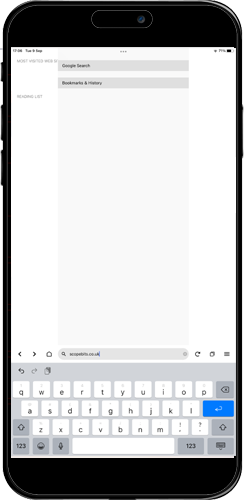
After installing the Bluefy APP
Open the Bluefy app, and then confrim any permissions. Then enter into the URL bar scopebits.co.uk

Launch the APPSTAR APP
Select the APPSTAR product page, and scroll down to the apps. Select the Android app (Yes even on iOS)
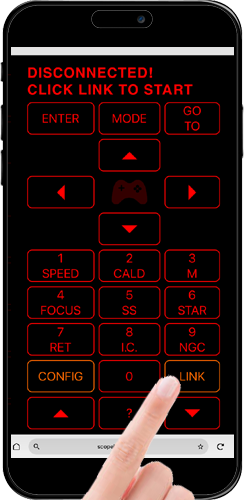

Ready to connect
Set APPSTAR to the Bluetooth mode, then press the LINK button displayed on the virtual handset.
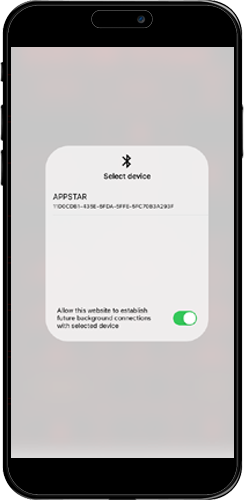
Select device APPSTAR
You will see the device APPSTAR in the box, select it.
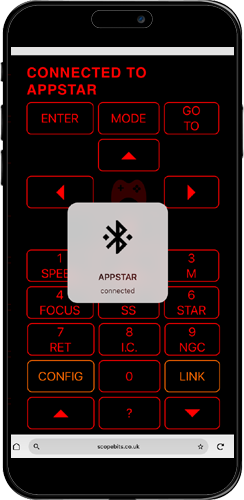
Connected!
You will then see APPSTAR connected appear. You now have control of your scope via your phone/tablet!
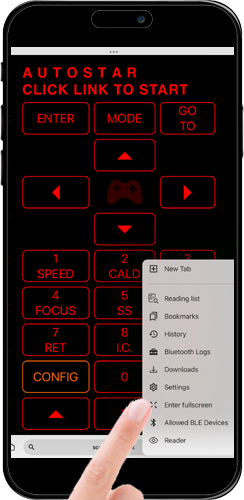
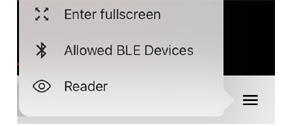
Fullscreen mode
If you prefer you can run the app in fullscreen mode, select it from the options menu in Bluefy. The option in the APPSTAR app has no effect.