Your Touchstar handset can create a wireless bridge between your scope and your phone, tablet, or PC! Use the ScopeBits FREE app for Android & iOS or take control directly from this web browser. Supporting Bluetooth 4LE, easy connection options for users.


Below is the QR code to get the app onto your device (If on mobile click the QR code) iOS users please follow this guide first. If you would like to use the WEB based emulator, click the button below.
The Android app connects to your TOUCHSTAR via Bluetooth 4LE. Please ensure Bluetooth is enabled in your phone's settings. The Web App works with Bluetooth on desktop via a USB or native Bluetooth adapter.

By default, your TOUCHSTAR is ready for Android! If you are an iOS user then check the guide below (it requires the installation of an additional app) You can also use the desktop version if your computer supports Bluetooth 4.0 or 5.0 (built-in or via USB adapter) Try it here.

Install the Android app for Android. open it, and select LINK.

You should see APPSTAR in the popup-tap it and hit PAIR.

You'll hear a confirmation tone, and you're connected!

You will need to use the Bluefy Browser FREE app to run APPSTAR (click the above image to get it). Install this onto your iOS device then launch the APP for the Android devices. Yes it is the Android APP but will run within your Bluefy browser.
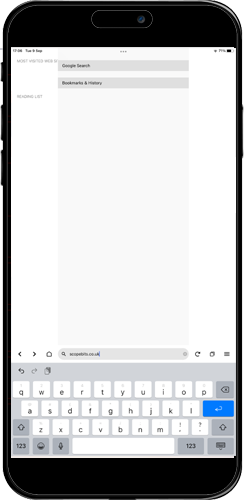
After installing the Bluefy APP
Open the Bluefy app, and then confrim any permissions. Then enter into the URL bar scopebits.co.uk

Launch the APPSTAR APP
Select the APPSTAR product page, and scroll down to the apps. Select the Android app (Yes even on iOS)
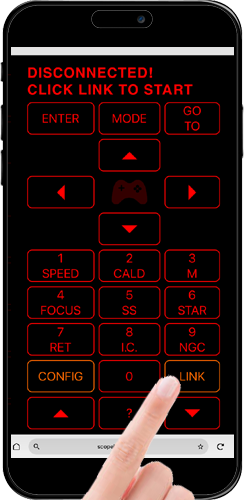

Ready to connect
Set APPSTAR to the Bluetooth mode, then press the LINK button displayed on the virtual handset.
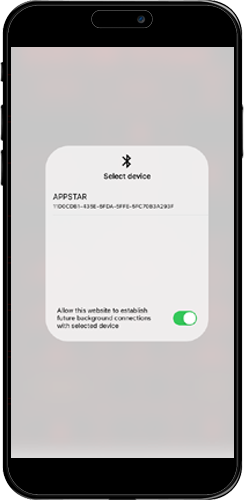
Select device APPSTAR
You will see the device APPSTAR in the box, select it.
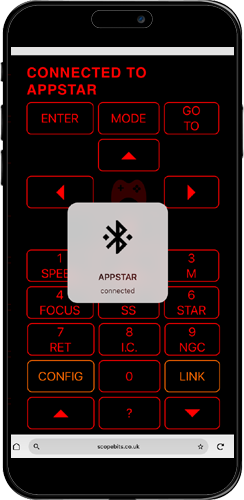
Connected!
You will then see APPSTAR connected appear. You now have control of your scope via your phone/tablet!
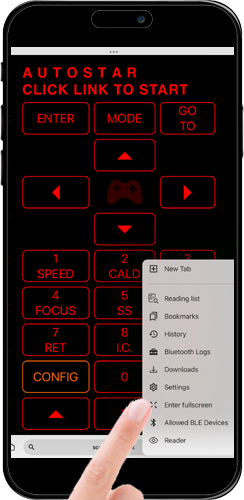
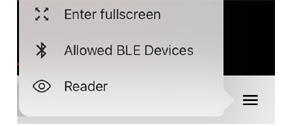
Fullscreen mode
If you prefer you can run the app in fullscreen mode, select it from the options menu in Bluefy. The option in the APPSTAR app has no effect.